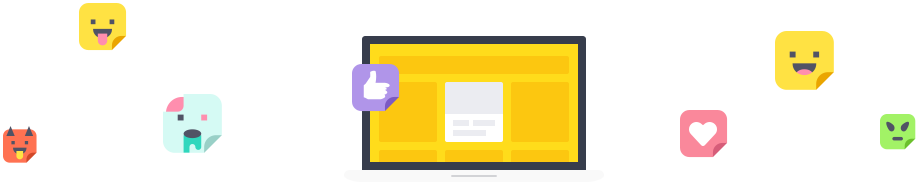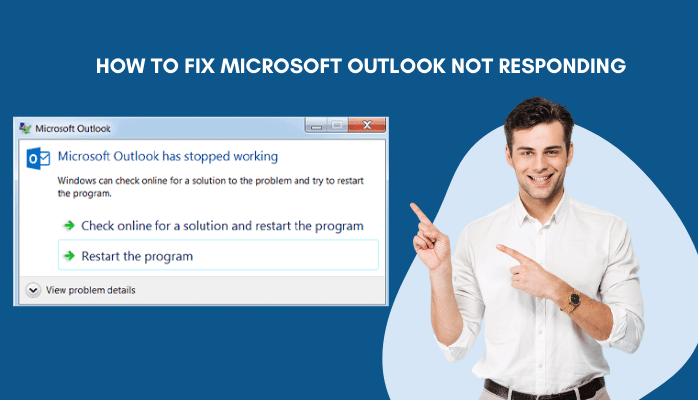The Netherlands Organisation for Applied Scientific Research (TNO), the Delft University of Technology, the Eindhoven University of Technology, and Belgian research institute Imec have achieved a 30.1% power conversion efficiency with a semi-transparent perovskite solar cell, combined with a crystalline silicon solar cell in a four-terminal tandem configuration. TNO, TU Eindhoven, imec, and TU Delft – partners in Solliance – joined forces to further push the conversion efficiency of tandem solar cells beyond the limits of today’s commercial photovoltaic (PV) modules. Four-terminal perovskite/silicon tandem devices with certified top cells pass the barrier of 30% for the first time. Such high efficiency enables more power per square meter and less cost per kWh.
The result was presented during the 8th World Conference on Photovoltaic Energy Conversion (WCPEC-8) in Milan and has been achieved by combining the emerging perovskite solar cell with conventional silicon solar cell technologies. The perovskite cell that features transparent contacts and is part of the tandem stack has been independently certified.
Additionally, achieving high-power density will create more opportunities to integrate these solar cells into construction and building elements so that more existing surface area can be covered with PV modules. Breaking the 30% barrier is a big step in accelerating the energy transition and improving energy security by reducing the dependency on fossil fuels.
The best of both worlds
Tandem devices can reach higher efficiencies than single junction solar cells because of better solar spectrum utilization. The currently emerging tandems combine commercial silicon technology for the bottom device with perovskite technology, featuring highly efficient conversion of ultraviolet and visible light and excellent transparency to near-infrared light. In four-terminal (4T) tandem devices, the top and bottom cells operate independently, making it possible to apply different bottom cells in this kind of device. Commercial PERC technology and premium technologies like heterojunction or TOPCon or thin-film technology such as CIGS can be implemented in a 4T tandem device with hardly any modifications to the solar cells. Furthermore, the four-terminal architecture makes it straightforward to implement bifacial tandems to boost the energy yield further.

Researchers from the Netherlands and Belgium have successfully improved the efficiency of the semi-transparent perovskite cells up to 19.7% with an area of 3×3 mm2 as certified by ESTI (Italy). ‘This type of solar cell features a highly transparent back contact that allows over 93% of the near-infrared light to reach the bottom device. This performance was achieved by optimizing all layers of the semi-transparent perovskite solar cells using advanced optical and electrical simulations as a guide for the experimental work in the lab,’ says Mehrdad Najafi of TNO. ‘The silicon device is a 20×20-mm2 wide, heterojunction solar cell featuring optimized surface passivation, transparent conductive oxides, and Cu-plated front contacts for state-of-the-art carrier extraction,’ says Yifeng Zhao, a Ph.D. student at TU Delft, whose results have been recently peer-reviewed. The silicon device optically stacked under the perovskite contributes 10.4% efficiency points to the total solar energy conversion. Combined, 30.1% is the conversion efficiency of these non-area-matched 4T tandem devices operating independently. This world’s best efficiency is measured according to generally accepted procedures.
For more info please visit