Almost everyone is well-aware of these two famous names which are YouTube and Instagram. With their advanced features and top-quality updates, both of them have won millions of hearts across the world. However, even though both the platforms are so prevalent yet it has technical snags like the users often come across a common statement such as something went wrong please try again later. There is plenty of content on both these platforms, which is not only attractive to users, but eventually, people end up getting addicted to this. And maybe this could be one of the most important reasons behind its increasing popularity day by day. While scrolling YouTube or just after watching any funny or relatable video, have you ever felt like posting that particular video on your Instagram feed? Of course, you must have. But in that situation, what do you do? Now, here in this blog, you can read about the common ways in which you can simply find out ways to post YouTube videos on Instagram. Have a look!
How can I Post a YouTube Video on Instagram?
The fantastic fan base of YouTube and Instagram keeps on putting up essential questions which need to be addressed. One of the significant questions is how to put a YouTube Video on Instagram. If you are stuck with this problem, all you need to do is to follow a few important instructions to find an efficient solution instantly. Have a look at the steps to clear your doubts now:
First of all, you are required to download the Videos from YouTube
On your PC
· First of all, you are supposed to select any reliable or authentic online downloaders
· Then, you are supposed to paste the URL of the video into the input box
· Check out the format you would wish to convert that in
· It is suggested to use the MP4 extension for Instagram
· With the help of Online Converter, you would be able to download the files directly to your hard drive and then share the link of converted video files in your email
For iPhones or iPads
· You must install the document 6 app in order to launch the app in a web browser
· Now, copy the link to YouTube video, access the share option, and select the copy link feature
· Now paste the link in the input box on the Savefrom.net window
· Choose the format and size
· Select done and start the download
· Now, you should go to the download menu, locate the video you just downloaded
· Tap and hold the file, then drag it upward till you find the folder list
· Get access to the photo app and then place the file in the camera roll
Edit the video as per your favorite filter and put caption whatever you like
And then, after editing, simply upload the video on Instagram
There are many emerging issues faced by the users of YouTube and Instagram, such as videos not loading on YouTube or we couldn’t connect to Instagram. Now in such situations, all you need to do is to follow the steps that are important, find them, understand the procedure and then try to implement them one by one. If you do figure out the common ways in which one can resolve or troubleshoot this error, it gets elementary to resolve any kind of issue that you are facing.




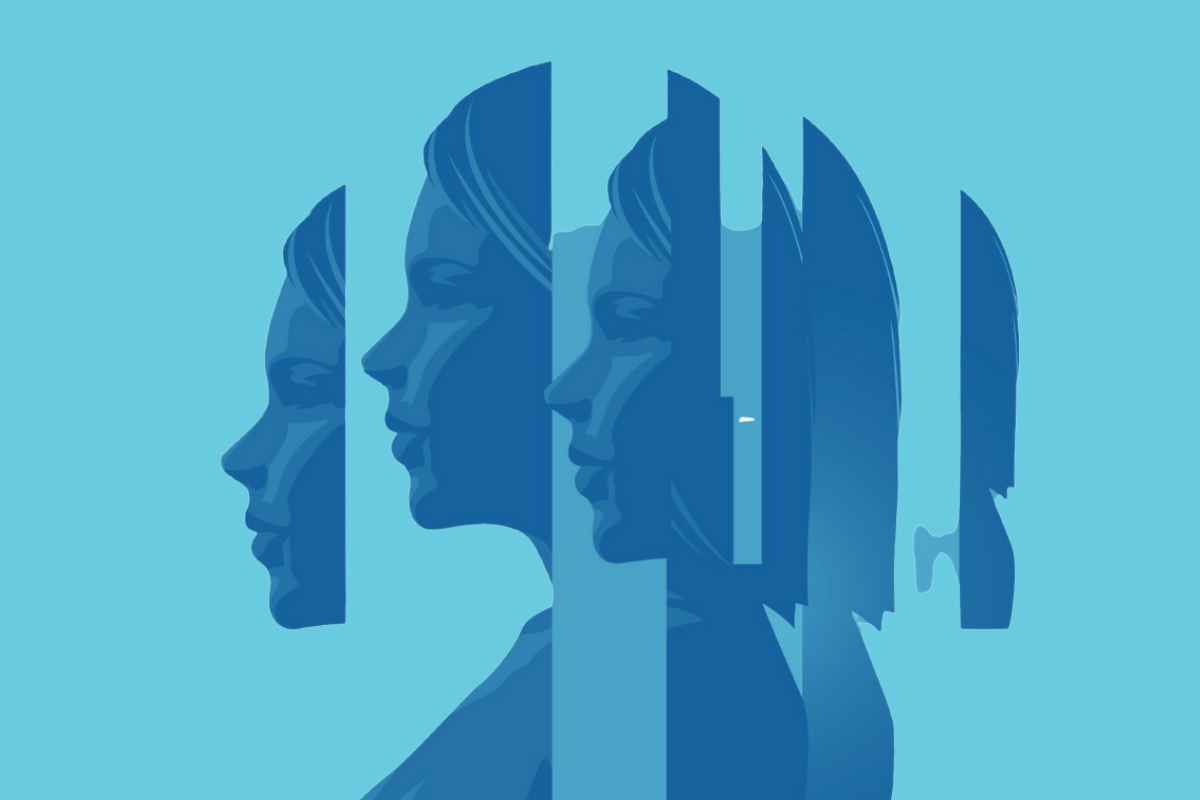

You must be logged in to post a comment.