Create a web page in Wix step by step
I’m going to explain how to make a web page in Wix step by step, remember that any questions you have can be left below this article in the comments section.
Create a new account
The first step is to create a new Wix account, you can do it with your own email or you can register using your Google or Facebook account.
Once you select the registration method, you will find a screen like the one I show you below, it is the configuration wizard, although you can also skip it, I recommend taking it.
Setup Wizard
Once they begin to answer the questions of the wizard, they will give you a recommendation according to your experience creating a web page, it can be the Wix Editor or the Wix ADI.
When you select Wix ADI, it then asks you questions such as the type of business you are creating the website for. It will also ask you for special features to add: chat, and reservations, among others.
Finally, it will ask you the name of your new page, if you want to import data from Google maps or from another page, and the template you want to start with.
Once you finish the wizard, the process of creating your website will begin, you just have to wait a couple of minutes and that’s it.
Next, you will be loaded with the Wix ADI panel in which you can see your public site with the free Wix web domain, you can also design your web page by adding blocks
I’m going to explain each of the menus that appear on this screen and what each one is for.
Page
The first button on the top bar that appears in blue is the page selector, in this example, the home page appears, but if you click there it displays the full menu of pages with the option to add a new one.
Within this same option, you will find a gear on each of the pages which displays a menu with options such as: Set as page, rename, duplicate, delete, and SEO of the page, the latter I will explain later.
Add
From this option you can add a section to the page you are on, or select a template and assign it to the page, you can also add Apps, which are features to add a chat system, booking engine, forum, social networks, among other
Design
In this menu, you can modify the design of your web pages such as colors, fonts or fonts, and animations. You have the option to configure one by one manually or select a theme, which is already preconfigured with a series of colors, fonts, and animations.
Manage Blog
This menu only appears if you have chosen to add a Blog page to your website. Clicking on this button opens an administration panel from where you can manage it, later in the section on how to create a blog I delve into this topic.
Site
This menu allows you to configure the general options of the site, I describe each of the submenus below:
- Control panel, in this option you will find how to configure marketing & SEO, it allows you to add descriptions and custom titles for Google search results. It also has a report editor and web domain control and from here you can configure all the special applications that you added such as chat, email marketing, reservations, quotes, etc. I consider it to be the most complex part of all of Wix.
- Options, allow you to select a custom domain by paying an additional cost, hire a payment plan, and add social networks, among other features.
- Site history is version control, that is, it allows you to go back to a previous version easily.
- Connecting your domain allows you to place a custom domain on your website, but for this, you have to hire one of the plans they have available.
- Improve your position in Google, this option opens the panel on SEO optimization that Wix has in which I delve into a section about it.
- Get comments, it only generates your URL so you can share it.
- Hire a web development professional, after filling out a form they send you to a panel where you receive offers from web professionals so that they can make your website for you for a price according to the work involved.
The rest of the options are the publish button, notifications, and preview which are self-explanatory.
Finally, regarding the Wix ADI, when you select a section of your page design, it opens a sidebar that allows you to modify texts and images in a very simple.
Wix Editor
You always have the option to switch from Wix ADI to the Wix Editor, in case you decide to do it here, the editor has a greater number of options, although its use is more complex, its possibilities increase since you can even customize the position and sizes of The elements.
The Wix editor is somewhat similar to WordPress builders like Divi or Elementor, it has a variety of buttons to add elements, spaces, sizes, positions, etc. And the options change according to the type of element since it is not the same to add text to an image.
Wix ADI vs Editor
These are the two tools that Wix offers for creating websites. Both are very different, so we are going to analyze them from different perspectives so that you can choose the best option.
Ease
Without a doubt, Wix ADI is much easier to use, since it is an artificial intelligence that creates the website in an automated way, you just have to provide the content such as text and images, and literally, in minutes you will have your website ready.
The Editor is much more complex due to how flexible it is to make changes and change positions for example.
Personalization
Here, without a doubt, the Editor is the one that allows you to customize the best, although this makes it a little more complex, it allows you to customize anything on your web page.
On the other hand, Wix ADI is artificial intelligence, and doing everything in an automated way, its level of customization falls short.
So which one is better?
If you don’t want to spend time creating the web page, the best option is Wix ADI since you will have your page created very quickly. However, if customization is what you want, then the Editor is definitely better for you.
How to create a blog on Wix
If you are looking to create a blog in Wix then what you should do is select a blog template from those that are available, then an option that says Manage blog appears on the top bar.
Once you click, a window appears that is the blog’s control panel where you can do actions on the entries, such as:
- Edit.
- Delete.
- Create new entries.
- Categorize.
- Program.
From the more options button, you can configure the users and their permissions to manage the blog, and also configure the notifications regarding the blog. In this same button, you will find a statistics option that allows you to see data such as:
- Unique visits.
- Bounce Rate.
- Forms submitted.
SEO Wix positioning
Wix has an administration panel and SEO configuration where it allows you to optimize the content for Google. The main sections that it allows you to modify are:
- Update the title and description of the entire website.
- Change the description that search engines like Google take.
- Optimize the text on the home page.
- Mobile optimization of the website.
- Connect with your own domain.
- Connect with Google Search Console.
While it is true that the optimization of these points favors the positioning of a website or online store in search engines such as Google, they are not enough, some of the most critical points evaluated by Google are the speed and architecture of the website.
Unfortunately for Wix, these are two of the great disadvantages it has, it tends to be slow and its architecture is not as optimized since the visual editor saturates the website with code, leaving it with an architecture that is not optimized at all.
Premium plans
Wix is free in its limited version, but if you really want to have advanced features you need to buy a monthly payment plan. Their plans start at $ 13 a month.
The main premium features that are released when contracting a monthly payment plan are:
- Custom domain.
- Remove ads.
Frequent questions
 How does Wix work?
How does Wix work?
Wix allows you to create free web pages with limited features, and hiring a monthly payment plan allows you to have a personalized web page.
 What is better Wix or WordPress?
What is better Wix or WordPress?
WordPress is better since it allows you to customize your web page without having to pay a monthly fee and web pages created in WordPress are better positioned in search engines such as Google.
Which is better Wix or GoDaddy?
Due to the deceptive practices that GoDaddy has, it is not a reliable option, so I recommend you opt for Wix without any doubt.






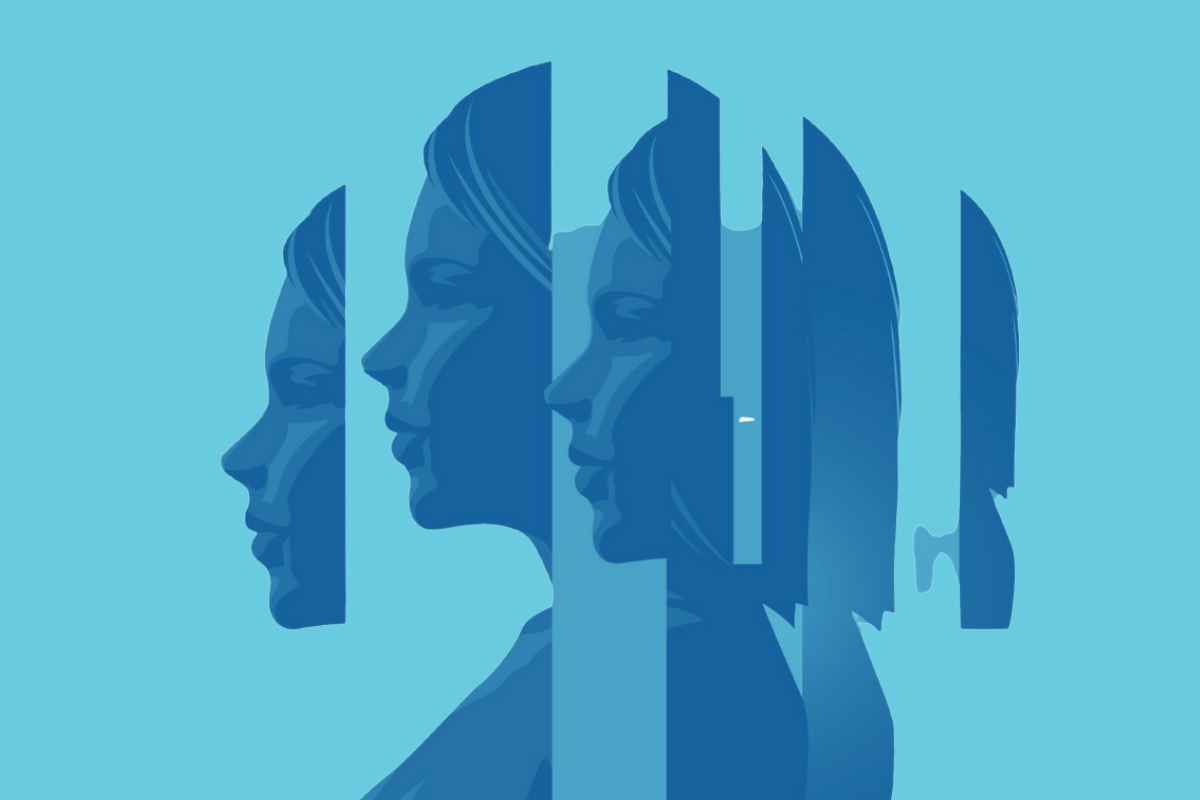

You must be logged in to post a comment.