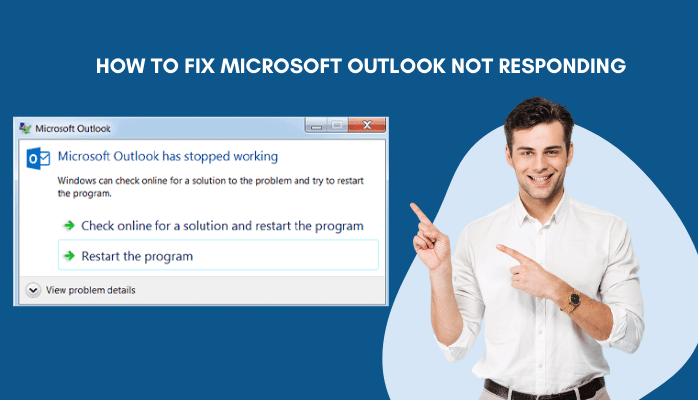Non-fungible tokens, popularly known as NFTs are all the rage these days. In fact, NFTs have been garnering immense attention across the globe and the news around NFTs is doing rounds on the internet lately. This doesn’t come as a surprise, particularly when you constantly hear that people are ready to pay a whopping amount of money for these cryptocurrency assets that represent a unique and intangible digital item such as a photograph, a piece of art, an in-game collectible, etc. In other words, there are many NFT artists or creators out there who have made hundreds of thousands of dollars selling a single NFT.
Last year, a digital artist known as Beeple sold an NFT for 69 million USD, while many other artists managed to realize multimillion-dollar sales prices. The potential for making big money is not only encouraging more and more creators to jump on the bandwagon of creating NFTs but also driving the NFT market. According to a report published by DappRadar, a tracking company, trading in NFTs has skyrocketed from 100 million USD in 2020 to a whopping 22 billion USD in 2021. Furthermore, the average market cap of the top 100 NFTs amounts to 16.7 billion USD.
Here’s a step-by-step guide that you should follow religiously to create and sell your first cryptocurrency asset (NFT). Let’s get started.
1. Pick Your Item
First things first – you need to decide on what type of NFT you want to create (mint) since there are plenty of options to transform your digital assets into an NFT. It could be a text, picture, custom painting (artwork), meme, GIF, collectible, a ticket to events, video game, music, virtual items, etc. In other words, you can create an NFT for digital items in the form of a video, audio, or image file such as PNG, JPG, MOV, MP4, etc.
If you decide to create an NFT for items like a photo signed by a celebrity or an artwork, you may not require a developer. However, if you want to create NFTs for complicated items like a game, you may need the help of a seasoned professional. Furthermore, when minting an NFT, always make sure you own the intellectual property rights of the digital asset you want to convert into an NFT. Else, you may end up landing in legal trouble.
2. Decide on the Platform
Once you have determined the item you want to turn into an NFT, it’s time to decide on the platform. When it comes to finding the right platform to mint your digital asset, you’ll be spoilt for choice. Some of the most coveted marketplaces for NFTs include OpenSea, SuperRare, SolSea, Rarible, Mintable, Larva Labs/CryptoPunks, Nifty Gateway, and Axie Marketplace, to name a few.
It’s strongly recommended to do exhaustive research before you make the decision since each NFT marketplace has its own share of advantages and disadvantages. However, if you still struggle in deciding on the platform, you may get started with OpenSea since this NFT marketplace sold NFTs worth 3.4 billion USD in August 2021 alone.
These marketplaces enable newbies to foray into the realm of NFTs with ease. Some platforms may ask creators or artists to write their NFT on the Blockchain, while other platforms like Rarible and OpenSea enable creators to opt for shortcuts such as lazy minting. In lazy minting, you can do away with writing NFT on the Blockchain and put it up for sale.
3. Set Up Your Digital Wallet
After selecting the right marketplace for your NFT, you’ll have to connect it with your crypto wallet. If you don’t have a digital wallet, you should create one wherein you can store all your NFTs and cryptocurrencies. An important thing to keep in mind when creating a digital wallet is that you should consider the one that is compatible with the NFT marketplace you have selected to mint your NFTs. Though there is no dearth of crypto wallets, many NFT creators and artists prefer Coinbase Wallet, AlphaWallet, Metamask, Trust Wallet, and Math Wallet.
4. Start Creating Your NFT
Once you have connected your digital wallet to the NFT marketplace, you can now create your first digital asset (NFT). Listed below are the steps that you need to follow to create an NFT.
- If you have selected Rarible as your NFT marketplace, click on the blue “Create” button present on the Rarible’s homepage at the top right.
- Select whether you want to create a single copy of your crypto asset (NFT) or want to sell the same item several times by creating multiple digital copies.
- Now, upload the digital file you have at your disposal to create your NFT
- Once your file is uploaded successfully, you will be asked how you would like to sell your crypto asset. When creating an NFT, it’s not necessary to put the digital asset on sale at the same time. After the minting process gets completed, you can put it on sale afterward.
- Select whether you would like to offer a premium quality version of your crypto asset (NFT) or want to add unlockable content through a webpage or using a secret downloadable link.
- Add a catchy title and description, and provide all other relevant details pertaining to your NFT artwork.
- Mention the royalty percentage you would like to receive on secondary sales.
- Mention your digital file specifications such as size, font, or color in pixels.
- Now, click on the “Create” item.
- Congratulations, you have minted your first crypto asset (NFT)
Sell Your NFT
- Once you have minted the tokens, it’s time to put them on sale
- To find the newly created non-fungible tokens, click on Profile> My Items
- Now click on the sell button
Summing Up
Creating and selling NFTs is not as complicated as it seems. You can easily create the non-fungible tokens and sell them online by simply following the steps aforementioned in this informative piece. Now, what are you looking for? Start making the best use of your assets and who knows you might be able to sell your crypto assets at a whopping price someday and join the million-dollar NFT club.