Why PS4 Keeps Crashing
Recently, plenty of PS4 gamers complain that PS4 keeps crashing during the gameplay or startup. This issue is a great obstacle to obtaining a smooth game experience. What’s more, if PS4 keeps crashing, your PS4 console can be damaged. Hence, it is vital to fix the PS4 crashing issue as soon as possible.
To fix the PS4 crash error successfully, you’d better find out the possible reasons for it. After that, you can carry out the corresponding actions. After learning lots of materials, I find some reasons. I would summarize them as follows!
- Overheating
- Software glitch
- Dirty or readable disc
- Faulty hard drive (HDD/SSD)
- Poor Internet connection
- Outdated software and game version
Fix 1: Restart PS4 Console
When PS4 keeps crashing, you can try performing a restart. Issues like software glitches and minor connection errors can be resolved through this method. It is very easy to operate. You just need to press the Power button on the front of the console. It takes a few seconds to turn off the console totally.
Tip: If the console doesn’t respond, you can unplug it from the wall outlet or power strip and wait about one minute. Then plug the power cable back and turn on the console.
After waiting for some time, press and hold the Power button until you hear two beeps. Then check if the PS4 crashing issue is solved.
Fix 2: Clean up Game Disc
If PS4 keeps crashing or rebooting after you insert the game disc, there’s likely something wrong with the disc. It is because a dirty, scratched, or cracked game disc can result in a PS4 crash error. Therefore, you should check if your game disc when encountering a PS4 crashing issue.
Tip: While PS4 can read slightly scratched discs, you should try your best to avoid using such discs. A cracked game disk might do harm to your optical drive.
Eject your game disc from the PS4 console and then check it. Firstly, you should check if there are obvious scratches and damages on the disc. Then you can see if it is covered with dirt. If so, you should wipe the surface of the disc with a clean and soft cloth.
Now, you can insert the disc into the console. Turn on the console and run it to see if PS4 keeps crashing.
Fix 3: Troubleshoot Hardware Issues
Hardware issues like overheating, improper connected cables and ports, and faulty hard drives can also cause PS4 crash errors. Given that fact, you should troubleshoot potential hardware issues with your PS4. What should I do? Well, here are 3 actions you should take.
- Cool down PS4 console: Lay PS4 console in a place with abundant airflow so that the console has a better air circulation. In addition, you should regularly clean the dust on the console to help it work properly.
- Check the connection of all the cables and ports: You need to check if cables are loose and PS4 ports are plugged incorrectly.
- Check hard drive for errors: Issues like bad sector, bit rot, and file system errors can also lead to PS4 crashing.
Fix 4: Update Game and Software
PS4 may keep crashing due to outdated firmware. Hence, one of the PS4 crashing fixes is installing the latest PS4 firmware. Here are detailed steps for doing that.
Step 1: Connect your PS4 console to the Internet and navigate to PS4 Settings > System Software Update.
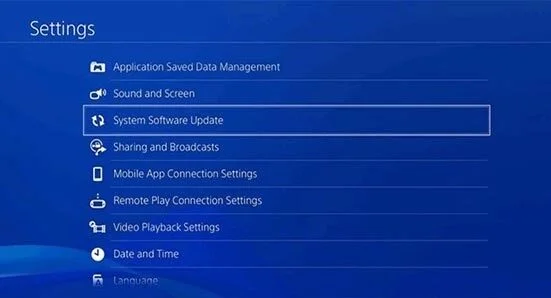
Step 2: If there are any available updates, click Update.
Tip: If you see the “The latest version of the system software is already installed” message, skip the steps below.
Step 3: Wait for the finish of the downloading. After the downloading process ends, move to Notifications > Downloads. Click on the newly-downloaded PS4 firmware and then follow the pop-up instruction to finish the operation.
Step 4: Now, open and play the game to see if PS4 works normally.
Fix 5: Restore Software to Default
Last but not least, you can restore software to default to fix the PS4 crashing issue. Here’s what to do.
Step 1: Press the Power button to turn off the console.
Tip: To make sure that the operation succeeds, you are recommended to unplug the power cable after turning off the console.
Step 2: Wait for about 1 minute and plug back the power cable. Then press and hold the Power button until you hear two beeps.
Step 3: Connect the DualShock controller to the console via a USB cable and press on the PS button.
Step 4: After entering the Safe Mode, choose the Restore Default Settings option. Then follow the elevated instruction to finish the operation.
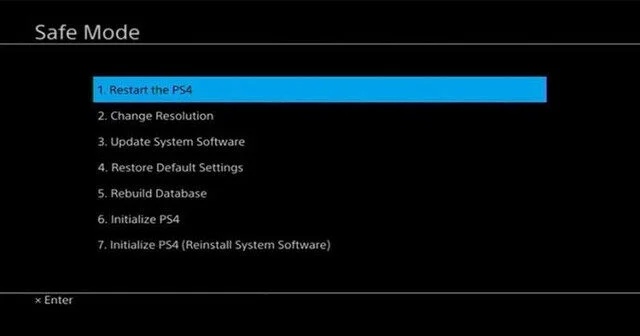
To sum up, this post illustrates you 5 PS4 crashing fixes. If your PS4 keeps crashing, you can try them to fix it.




You must be logged in to post a comment.