Accessing your email account from third-party email clients can sometimes be a big headache. While doing so you need to do numerous settings for proper accessing of your email account and uninterrupted usage.
For the issue of outlook not connecting to Yahoo, we have to do the mail server settings, set the application password for the Outlook desktop version, and several other necessary and important settings that will contribute to unhindered services. This descriptive article will take you through all aspects and provide you with a possible solution to your problem.
Set Outlook App Password
Sometimes when Yahoo mail doesn’t work with outlook it happens often when we use the same password which we use for the Yahoo email account, for the Outlook software. In order to prevent your account from being hacked or compromised, it requires additional security measures, because when we use the same password for every login or sign up, chances for our account being hacked increases.
Yahoo! Use two-factor authentication to verify that you are trying to access your email account from a different platform or device.
Thus, to get started using a Yahoo email account in Outlook and solve the outlook not connecting to Yahoo, you need to generate an application password specifically used for Outlook only.
Following are the steps to generate the application password for Outlook:
First, you need to go to the Yahoo website through your web browser.
Navigate to the settings on the webpage.
Select the option of “Account Info” and then go to “Account Security”.
If prompted you have to sign in again to your account.
Then choose the option “Manage App Password”, if you have a 2-step verification process turned on, otherwise, you have to first turn it on and then select the option.
From the drop-down list, you have to click on the “Outlook Desktop” menu item.
Once after selecting, click on the button “Generate”.
Yahoo will itself generate and display the password for Outlook software specifically.
You have to copy the password without spaces.
When prompted in Outlook, enter the copied password, and thereafter you need to add your Yahoo account to Outlook.
Add Yahoo Email to Outlook
After completing the initial process of generating the application password, you are halfway to getting the solution to the problem of Yahoo mail doesn’t work with outlook. In this section, you will be taken through the process to add your Yahoo email account in Outlook:
Launch the Outlook desktop software.
Go to the “File” option at the top left corner of the screen.
Tap on the “Add Account” option within the File.
On the next screen, if you are using Outlook 365 or the 2016 version, then you have to enter only your Yahoo email address and if you are using one of the previous versions, you will have to enter your name, email address, and password.
Click on the button “Connect” for version 2016 and later or the “Next” button for previous versions.
Then you have to enter the password after clicking “Connect”, then click on “OK” and “Finish”.
Following these two processes of generating a password and adding an account correctly, you will be able to solve your outlook not connecting to Yahoo.
Outlook Mail Server Settings for Yahoo
If you are not able to solve your problem using above mentioned methods, then you have to do the mail server settings in Outlook for Yahoo. Here are steps that are to be performed:
Select the option of Tool > Account Settings.
Click on the option “New”.
Check the option of manually configuring server settings and click “Next”.
Select the option of “Internet Email” and tap on “Next”.
In the prompted window, enter the following details in General, Outgoing Server, and Advanced tap in their respective field:
Incoming mail server: imap.mail.Yahoo.com
Port Number: 993
Encrypted Connection: SSL
Outgoing Mail Server: smtp.mail.Yahoo.com
Port Number: 465
Encrypted Connection: SSL
Lastly, click “OK” and then “Finish”
These steps can be used to solve all your queries and I hope you have got a solution for Yahoo mail that doesn’t work with outlook.


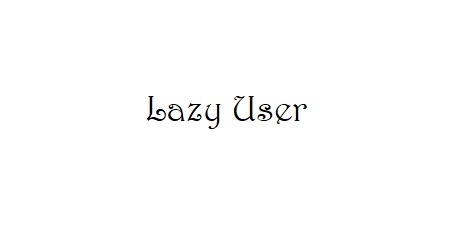




You must be logged in to post a comment.